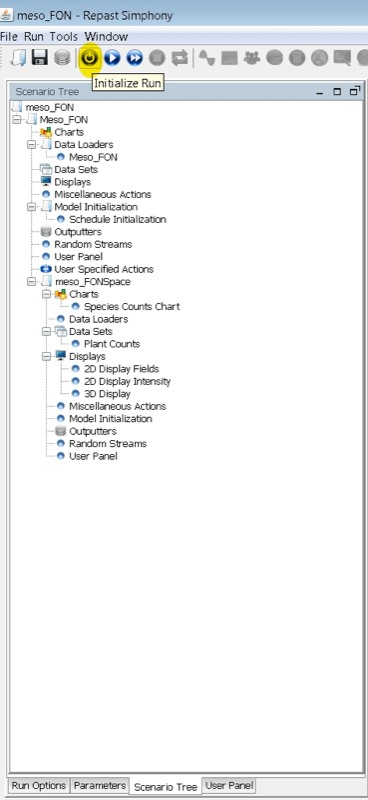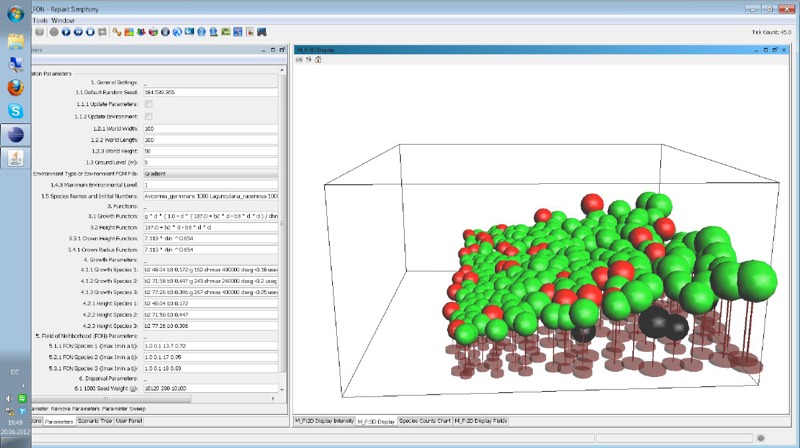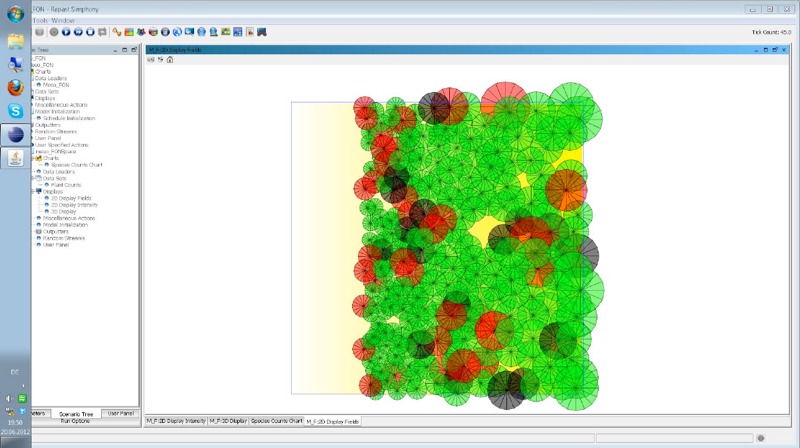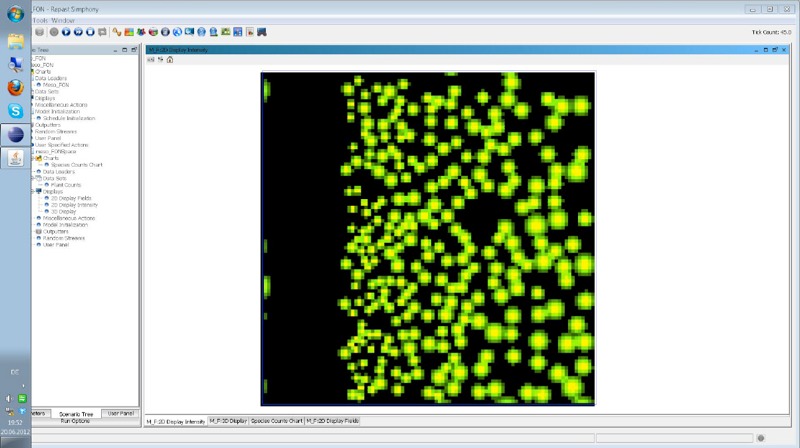How to run mesoFON
You initialize a mesoFON model run with the likewise named button as shown in Figure 5. After initalization one of the predefined displays will open.
Species coloring is held consistent in the displays: The red mangrove (Rhizophora mangle) is shown in red, the black mangrove (Avicennia germinans) is depicted in black and the white mangrove (Laguncularia racemosa) displays in green, respectively.
The 3D Display (see Figure 6) will show the FONs, the trunks and the crown of the trees in three dimensions.
The 2D Display Fields (Figure 7) gives a two-dimensional view of the intensity fields with a background representing the environental conditions (environment = 0 -> white, optimum environment = 1 -> yellow).
The 2D Display Intensity (compare Figure 8) shows the cumulative local intensity in the two-dimensional virtual forest stand.
On the right hand side of the "Initialize Run" button you find buttons to start/pause, step, stop and reset the model run (in that order). If you start the model now, it will be run with its default parameters and a uniform optimum environment.
Species coloring is held consistent in the displays: The red mangrove (Rhizophora mangle) is shown in red, the black mangrove (Avicennia germinans) is depicted in black and the white mangrove (Laguncularia racemosa) displays in green, respectively.
The 3D Display (see Figure 6) will show the FONs, the trunks and the crown of the trees in three dimensions.
The 2D Display Fields (Figure 7) gives a two-dimensional view of the intensity fields with a background representing the environental conditions (environment = 0 -> white, optimum environment = 1 -> yellow).
The 2D Display Intensity (compare Figure 8) shows the cumulative local intensity in the two-dimensional virtual forest stand.
On the right hand side of the "Initialize Run" button you find buttons to start/pause, step, stop and reset the model run (in that order). If you start the model now, it will be run with its default parameters and a uniform optimum environment.